Android Auto user support content
I Android Auto on your car display (with a USB cable)
2. Connecting an Android phone.
1). Connect the phone with a USB cable.
2). Download the Android Auto app or update to the latest version of the app.

3. Set up Android Auto. Mention that the initial set up process must be completed on the phone:
Please make sure your car has parked. Then you can complete the initial setting on the mobile phone.
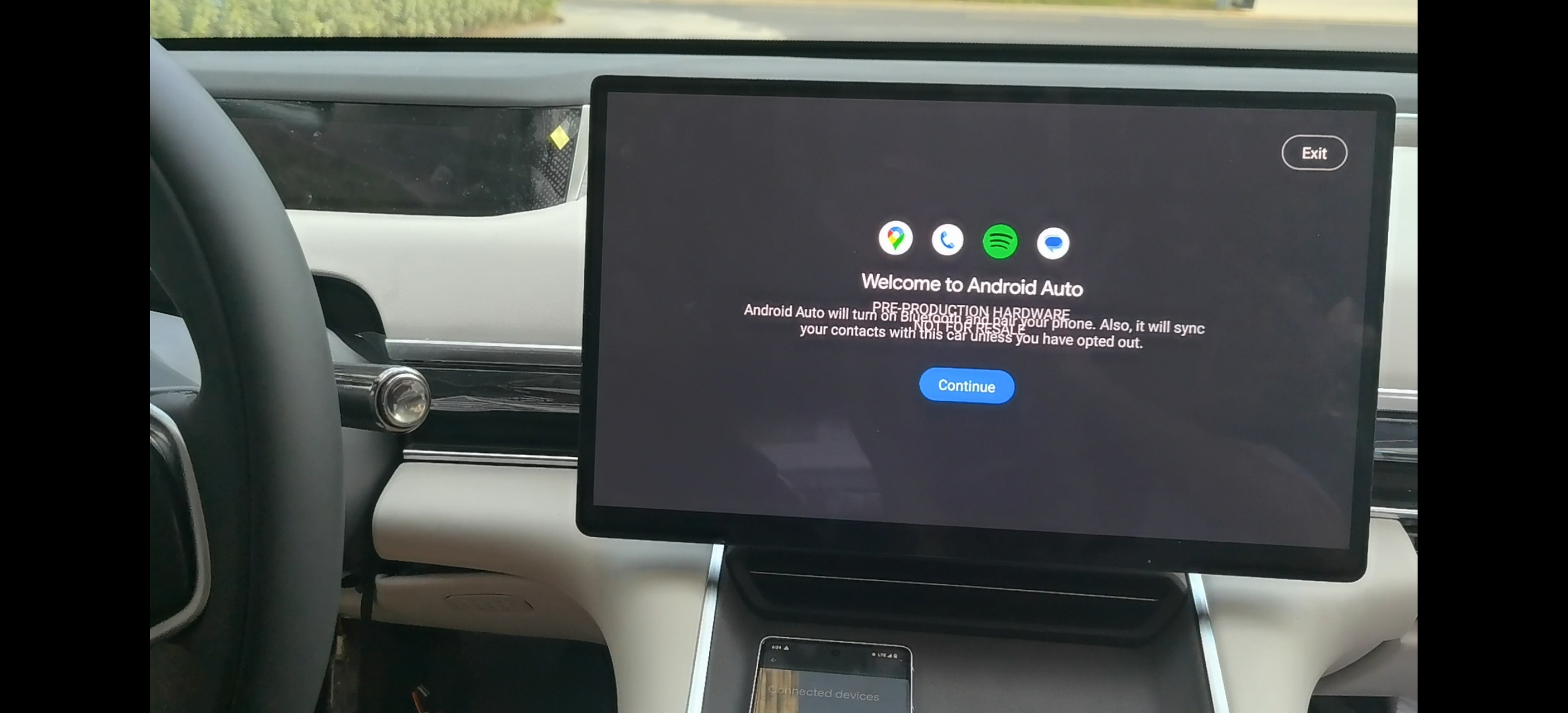
2)Once a user has completed the setup process, they may need to tap the Android Auto icon on the car display to launch Android Auto:
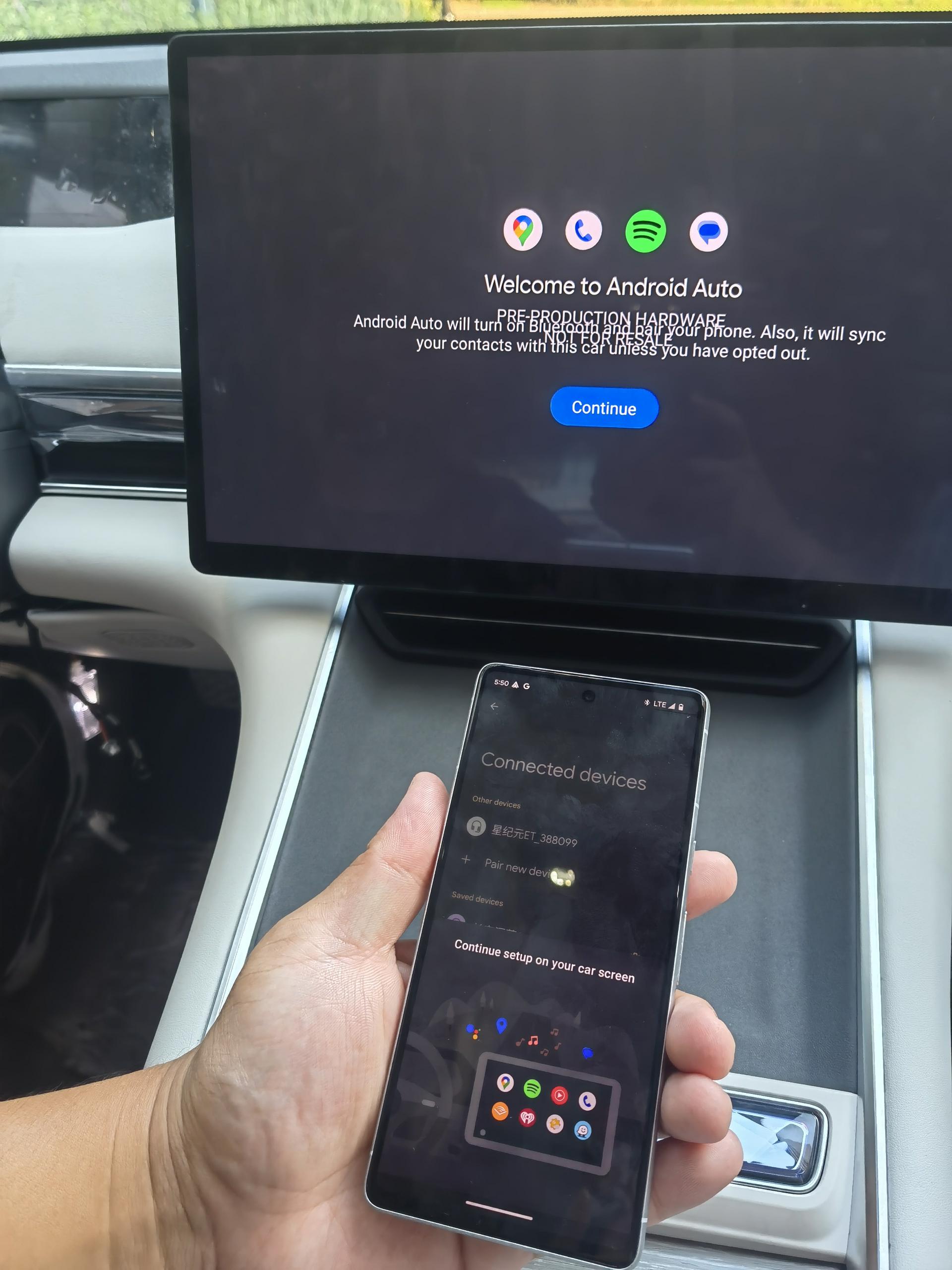
II Android Auto on your car display (wireless)
1. Preparing the phone and vehicle.
A compatible Android phone with an active data plan, 5 GHz Wi-Fi support, and the latest version of the Android Auto app. Wireless projection is compatible with these Android versions:
A Google or Samsung phone with Android 10.0
A Samsung Galaxy S8, Galaxy S8+, or Note 8, with Android 9.0
2. Connecting to Android Auto.
For wireless connections, the first time the phone is connected to the car, the phone must be paired with the car through Bluetooth. It's strongly recommended you enable Wi-Fi and Location Services during setup.
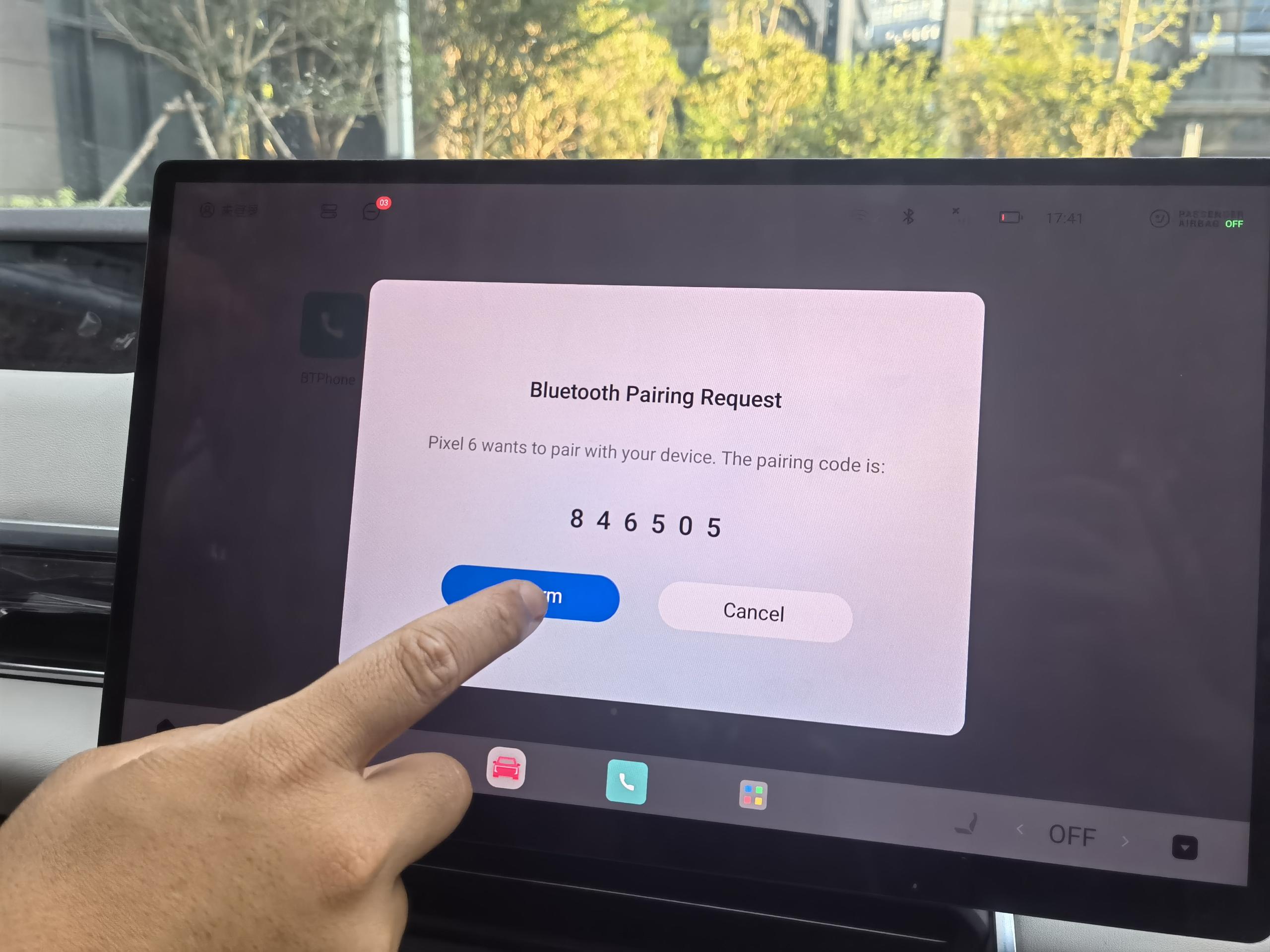
3. Set up Android Auto.
Connect BT successful and a start screen will be displayed.The start screen then prompts the user to start Android Auto.

When you has started connecting, the phone display as below, you can continue setup on your car screen.
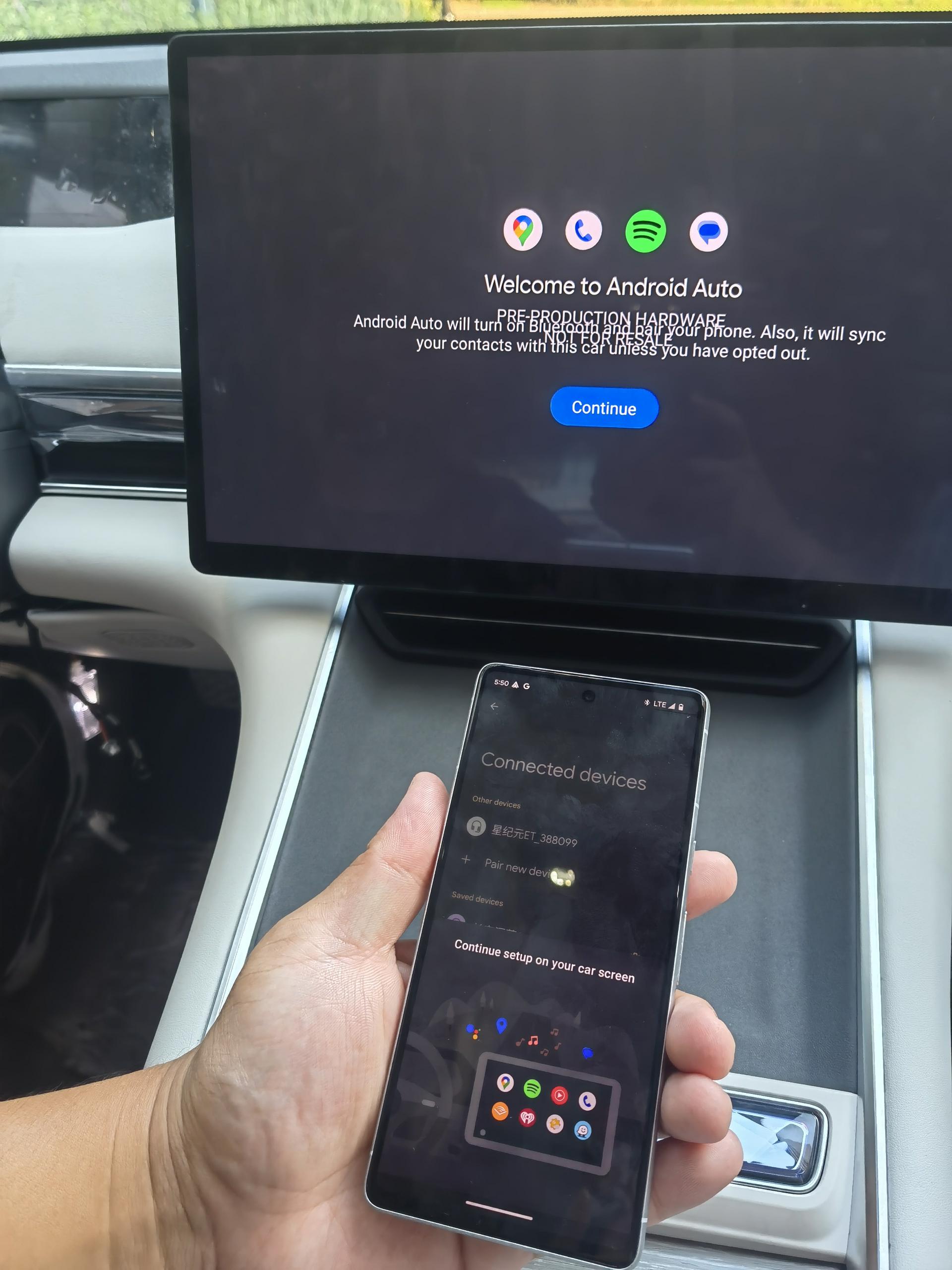
Please press [Continue] in your car screen then it will enter into Android Auto.
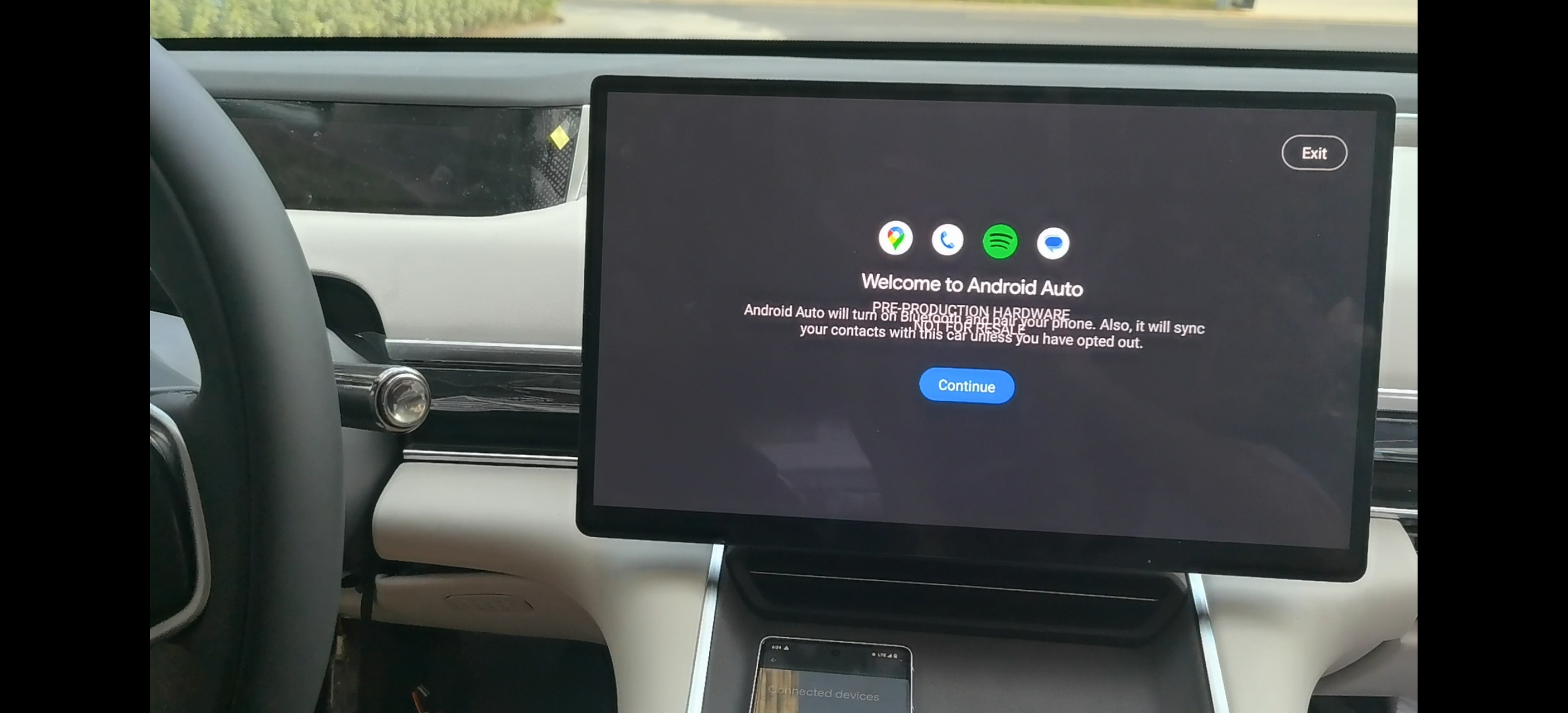
4. Start using Android Auto.
| Activity | Illustration |
|
Navigating the app launcher. A quick walk through of the app launcher can be shown by highlighting the Home button, Microphone icon, status bar, and the grid view of apps. |
 |
|
Navigation. Show users how to access Google Maps (or other navigation apps) from the app launcher screen to get directions and traffic information. |
 |
|
Google Assistant. It is recommended that “Hey Google” detection is turned on in the smartphone. Google Assistant can be triggered by saying “Hey Google”, pressing the Voice button on the steering wheel, or by tapping on the Microphone icon in the navigation bar. |
 |
|
Messaging and calls. Messaging and call functionality through apps enables users to stay connected without being distracted. |
 |
|
Media and entertainment. Inform users that they can get their favorite music and podcast apps onto their car’s display. |
 |

